Installing Presentation Designer
Installing Presentation Designer
The installation of presentation designer is relatively painless. We’ll guide you through the installation process
Before getting started it’s best to ensure that your system meets the minimum requirements.
To run presentation designer you will also need to install Vizard Client. The order of the installation does not matter, and you can re-install presentation designer without causing an issue with the client software.
Download the latest installers.
1. Installing Presentation Designer
To install presentation designer, double click the installer (e.g., presentation_designer_installer_x64_version.exe) you just downloaded. After showing the welcome page and the license agreement page, it will install presentation designer. The last page will ask you if you want to create shortcuts.




2. Running Presentation Designer
To run presentation designer, double click the following shortcut on desktop. You can also click the Windows icon (Start button) in the bottom left corner of the screen and search ‘Presentation Designer Tool’ as shown below.
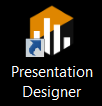

Note that if you run presentation designer for the first time, it will take a long time unpacking Vizard Client and show the following message box:

Note
The login interface will notify you of any newer release of the presentation designer and client software. If either presentation designer or the client becomes outdated because of an incompatibility or a critical issue, you will be forced to update before proceeding.